Step 1: Download the latest version of evasion jailbreak from this link and save it in a folder named “evasi0n” on your desktop.
Step 2: Double click the evasi0n zip file and extract the application to the evasi0n folder (Windows users). Navigate to the evasion application and launch it.
Windows users: Please launch the application as an Administrator. Right Click on the evasion exe and select the “Run as Administrator” option.
Step 3: After launching evasi0n, you will be prompted to connect your iPhone 4S.
Step 4: Please disable the passcode as the jailbreak may fail, if the passcode is enabled (Settings -> General -> Passcode Lock On -> Turn Passcode Off).
Step 5: After the passcode is disabled, connect your iPhone 4S to the computer. evasi0n should detect your iPhone 4S and also confirm that iOS 6.1.1 is running on it. Click on the Jailbreak button.
After clicking on the Jailbreak button the tool will give a progress update on the various stages of the jailbreak process such as:
- Retrieving information from the device to general jailbreak data
- Preparing stage 1 jailbreak data
- Injecting stage 1 jailbreak data
- Waiting for device reboot… (do not touch your device)
- Waiting for device to be ready… (do not touch your device)
- Preparing stage 2 jailbreak data… (do not touch your device)
- Injecting stage 2 jailbreak data (Step 1/3)… (do not touch your device)
- Injecting stage 2 jailbreak data (Step 2/3)… (do not touch your device)
- Injecting stage 2 jailbreak data (Step 3/3)… (do not touch your device)
- Uploading Cydia… (do not touch your device)
- Uploading Cydia packages list… (do not touch your device)
Please wait patiently while the jailbreaking process is running, don’t start iTunes or Xcode in the meanwhile. The process may take 5 minutes.
Step 6: Once the process is complete, you will get a message informing you to unlock your iPhone. Do not close the evasi0n application.
Step 7: Unlock your iPhone 4S and then tap on the Jailbreak app (the one with the evasi0n icon).
Step 8: When you launch the evasi0n app, the screen will go black for a second and exit. Don’t worry, this will start the next stage of the jailbreak process.
Step 9: The tool will again give you progress update on the next stage of the jailbreak process such as:
- Alright! Remounting will start now. DO NOT tap the icon again — just wait.
- Injecting remount payload…
- Root filesystem successfully remounted!
- Preparing final jailbreak data…
- Injecting final jailbreak data…
Step 10: Once it is done, it will give a message informing you that the “Jailbreak complete! The device may restart a few times as it completes the process”.
Step 11: The rest of the jailbreak process will now take place on your iPhone 4S. After you iPhone reboots, you will see a large evasi0n logo with messages informing you on the status of the jailbreak process such as:
- Setting up fstab and AFC2
- Setting up Cydia
- Setting up Cydia packages
- Clearing SpringBoard Cache
- Rebooting
Your iPhone will reboot and you will again see the large evasion logo on your iPhone with messages informing you on the status of the jailbreak process such as:
- Initializing offsets…
- Finding offsets…
- Patching kernel…
- Cleaning up!
- Done! Continuing boot
Note: The Patching kernel and Initializing offsets steps can take a long time. Some readers have reported it taking as much as 18 minutes, so please be patient.
Step 12: Your iPhone 4S will reboot for the final time. After it has rebooted, you’re done. It has been successfully jailbroken and you should be able to find the Cydia icon on your iPhone’s home screen (it may not be on the first page so search for it to locate it).
Please note if the process gets stuck in the middle, it’s safe to restart the process, hardware reset your iPhone 4S (if necessary by holding down Hold and Home until it shuts down), and rerun the process.
Note: evad3rs dev team had strongly recommended upgrading to iOS 6.1.1 doing a full restore using iTunes. So if you had upgraded to iOS 6.1.1 using the OTA option or using iTunes and are having problems jailbreaking your iOS device with evasi0n, then try doing a full restore using iTunes and then try jailbreaking again to see if it works.












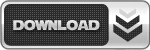
0 komentar:
Speak up your mind
Tell us what you're thinking... !